Email sent from iYooq for notifications such as meeting times, agendas, minutes and actions are sent from notifications@iyooq.ca.
To ensure you do not miss a notification please add this email address as to the Safe Senders list.
Below are some common email clients instructions on adding to the safe sender’s list:
Office 365 Outlook
See Keep emails from specific people or domains from going into your Junk folder.
Outlook.com
See Stop messages from going into your Junk Email folder.
- Open your Outlook mailbox.
- Select Options from the top right (next to the question mark).
- Select More options > Safe and blocked senders (under Preventing junk email) > Safe Senders.
- In the space provided, enter the address.
- Example: You can either enter the email address notifications@iyooq.ca or use *iyooq.ca or @iyooq.ca to whitelist all iYooq emails.
- Select Add to list.
- Ensure the safe mailing lists box has the address you entered, and select OK.
Gmail
See Unmark an email as spam and add sender as a contact
- Select contacts from the options on the left side of the Gmail Inbox.
- Select Create Contact on the top menu.
- Enter the email address in the primary email box.
- Select Save.
Yahoo
In Yahoo Mail, your Contacts list is your whitelist. To add the From Address to your Yahoo Contacts:
- Open your Yahoo mailbox.
- Click the address book icon under the Yahoo! Mail logo. When you roll your mouse over it, it will say Contacts.
- Click “New Contact”.
- Fill in the fields of your Contact.
- Click Save.
- Mail from this sender should now be delivered to your Inbox.
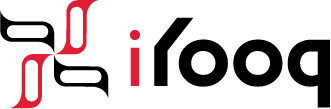
Recent Comments